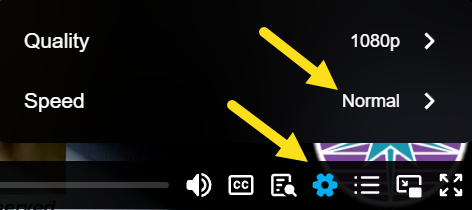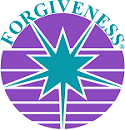Live Caption
Live Caption
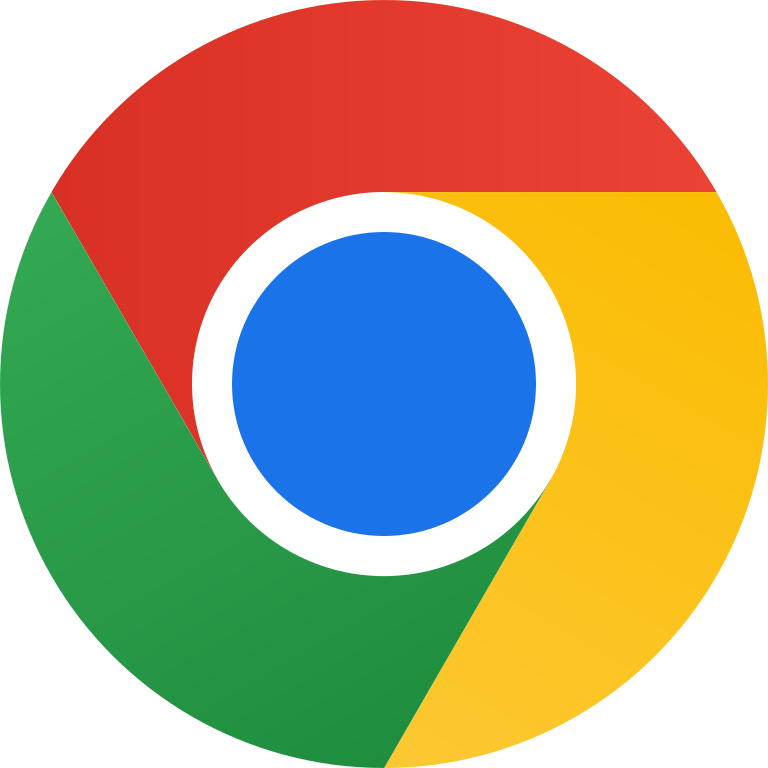


Available for Google Chrome browser for Audio & Video Lectures.
Google Chrome's Live Caption feature automatically generates real-time captions for audio and video content, enhancing accessibility for users who are deaf or hard of hearing. This feature is ideal for all available audio and video lectures on our Streaming website.
1. To enable Live Caption, navigate to Chrome Settings by first clicking on the 3 dots in upper corner of the browser), and then Settings near the bottom of the list. Once in Settings, click on Accessibility towards the bottom of the list in the left column. Toggle the "Live Caption" option on.
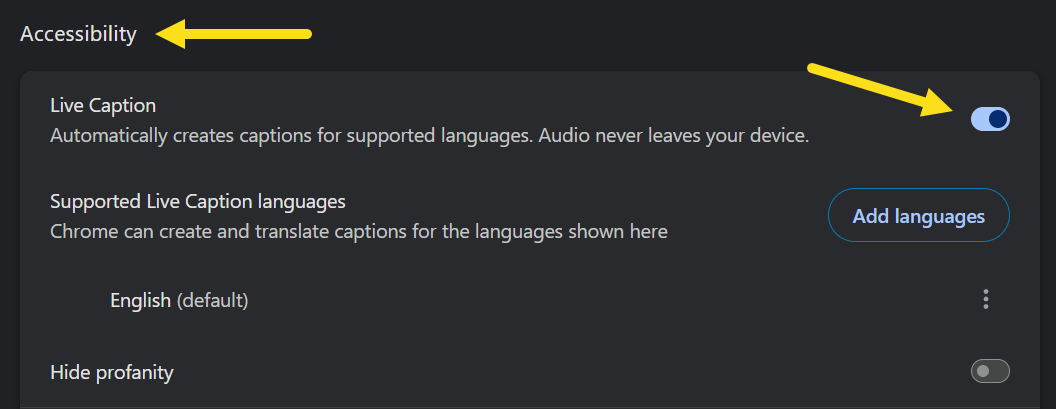
2. You can also access this feature by going into your Streaming Dashboard -> Streaming Access section and open up one of the audio lectures under the Audio tab. Start to play the first couple of seconds of the first track and pause by pressing the play icon again. For videos, under the Video tab, similarly play the video for a couple of seconds then pause the video.
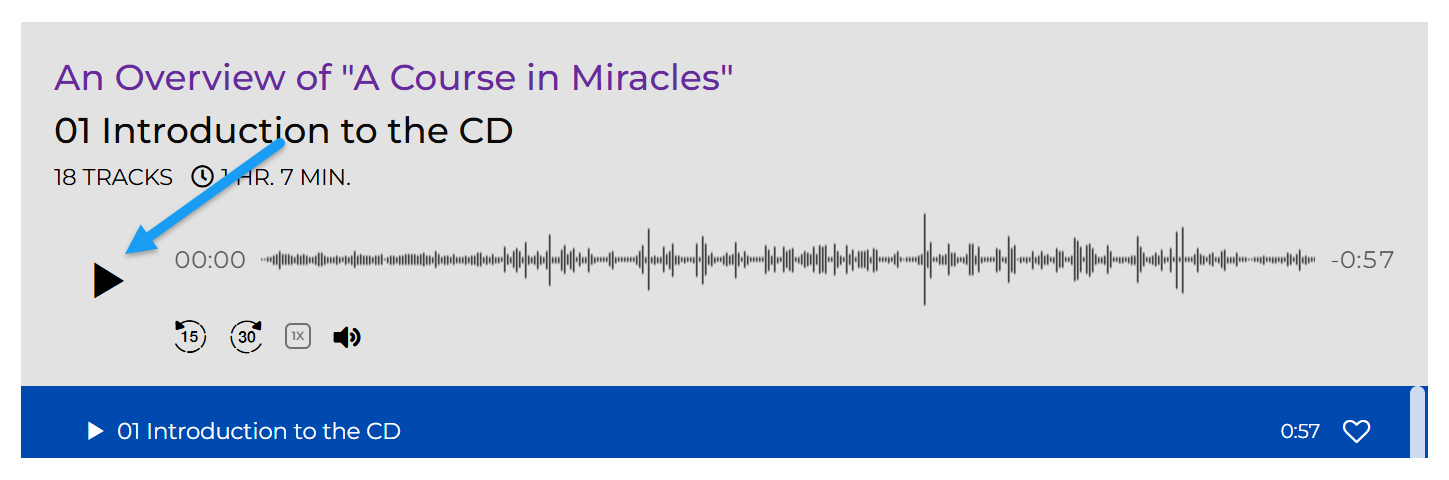
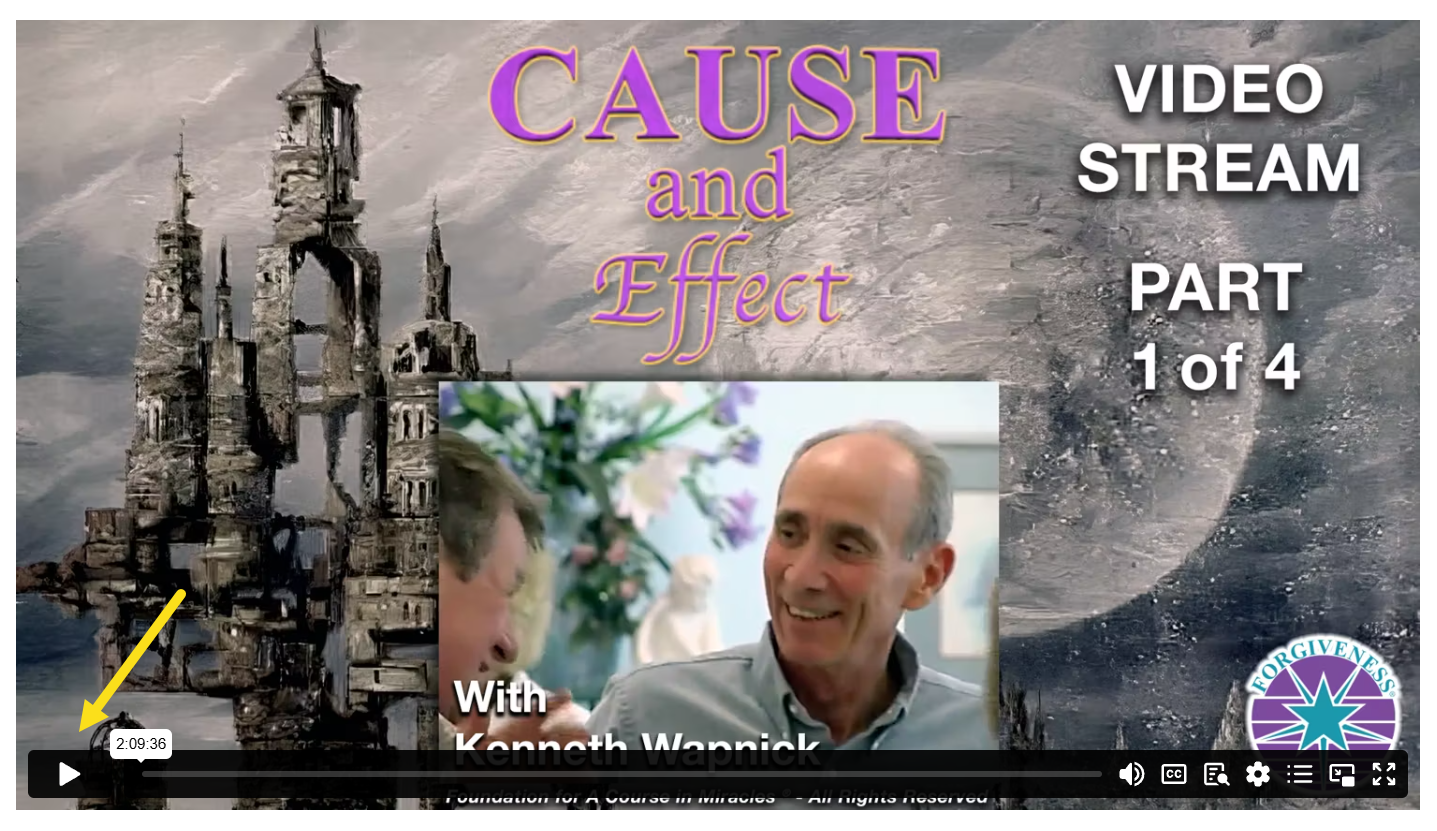
At the top of the Google Chrome web browser to the right of the search bar you will see a Musical Note icon appear. Click to select it.
From this drop down window you can:
• Toggle the Live Caption - English button on or off for the feature.
• Select Caption settings for additional options.
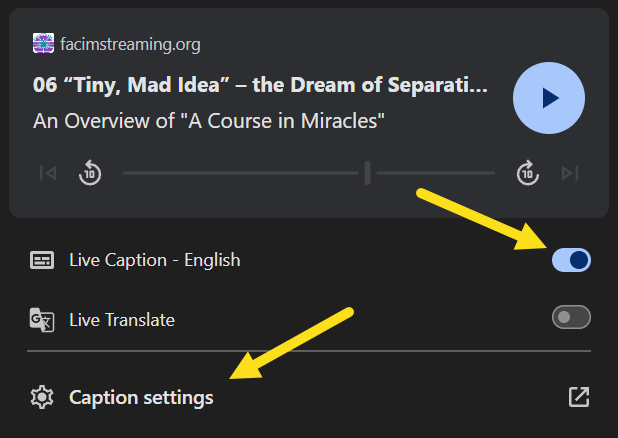
3. This is how the player appears when in use. Note: You can left-click on the window to move it. Clicking the down arrow will display additional text in the window.
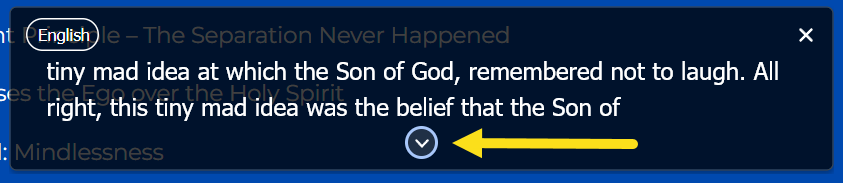
4. Comments and Recommendations:
• This is a feature of Google Chrome and the Foundation "does not guarantee" the accuracy of the output of the visual text.
• In the Audio player you can change the speed at which the vocals are played by clicking the icon: 0.5x, 0.75x. 1x, 1.2x, 1.3x, or .5x.
• In the Video player you can change the playback speed by selecting the sprocket icon: Normal, 0.5x, 0.75x, 1.25x, 1.5x, or 2x.